How To Link Appointments To Google Calendar
Linking appointments to Google Calendar is an essential step to ensure seamless scheduling and organization for both you and your clients. By integrating your appointments with Google Calendar, you can automatically sync scheduled meetings, avoid double bookings, and receive real-time updates.
Step 1: On your Lime Funnels dashboard, click Lime Appointments > Settings
Step 2: Toggle the Google settings to enable then click Edit

Step 3: Sign in to you Google account by clicking the button
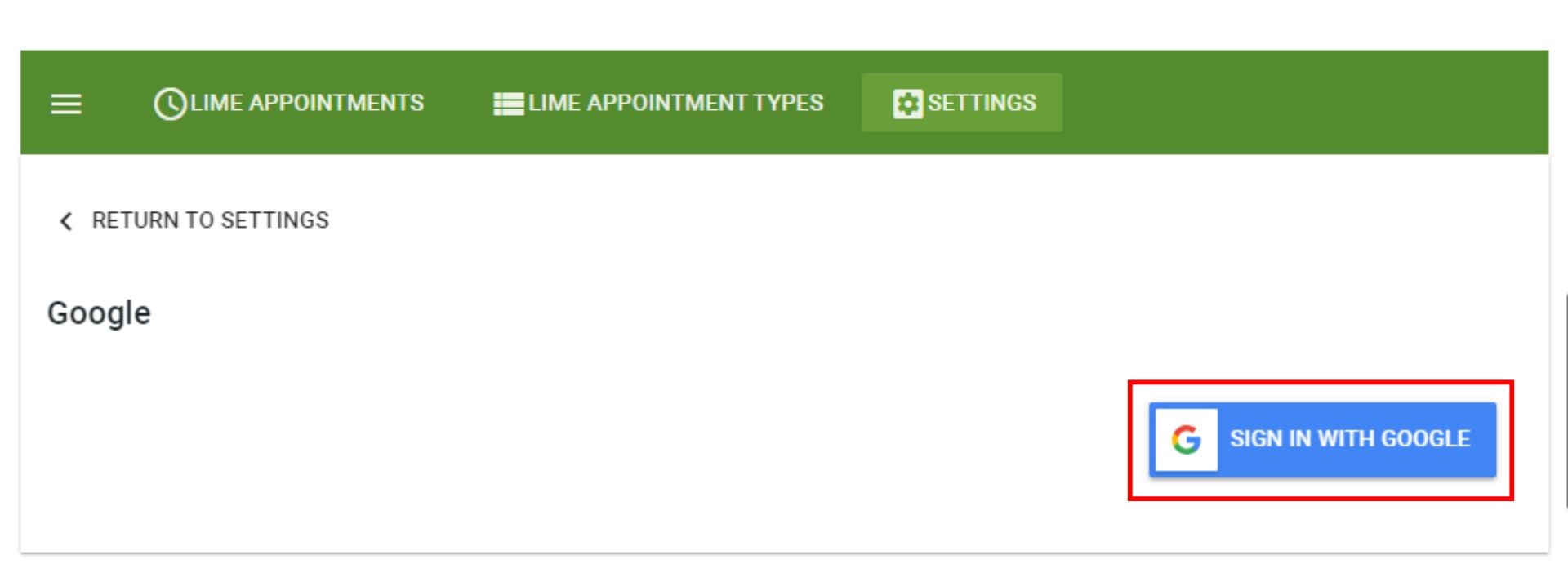
Step 4: Make sure to click the checkbox to enable to see, edit, share, and permanently delete all the calendars you can access using Google Calendar. Then click Continue

Step 5: It will redirect you to go back to your dashboard. You can now customize the settings as needed.

This manual option for some users, so you are welcome to try!
To use Google QuickConnect :
