How To Add Total Values Of The Checkbox Field
Adding total values to a checkbox field allows you to calculate the combined value of selected options in a form. This can be useful for scenarios where users choose multiple items that have associated values, such as in pricing forms or surveys where you want to tally up the total based on the selections. By setting values for each checkbox option and using a calculation field, you can dynamically display the total sum, offering a more interactive and personalized experience for your users.
Step 1: Edit the Form where you want to add the total values of your checkbox
Step 2: In your checkbox field, tick the box “Show Values” and then give each option a value.

Step 3: Add a number field to the form and edit its settings.
Step 4: Under General settings, check the box for Enable Calculation
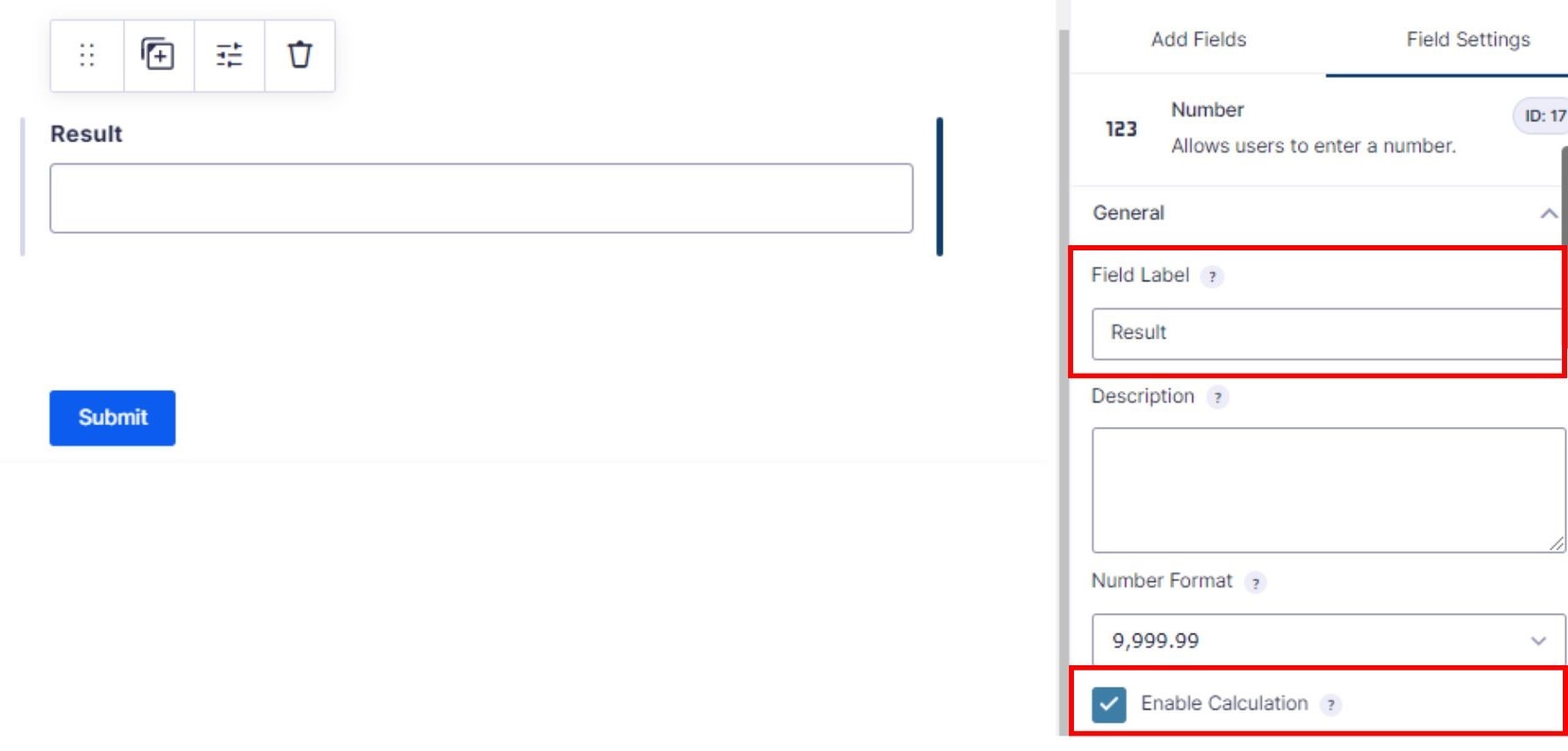
Step 5: For the formula, sum all the options by using the drop-down to insert the merge tags for each option. Add :value modifier with each option.
When you insert a merge tag, by default it will look like this:
{First Choice:1.1}
Change it to look like this:
{First Choice:1.1:value}
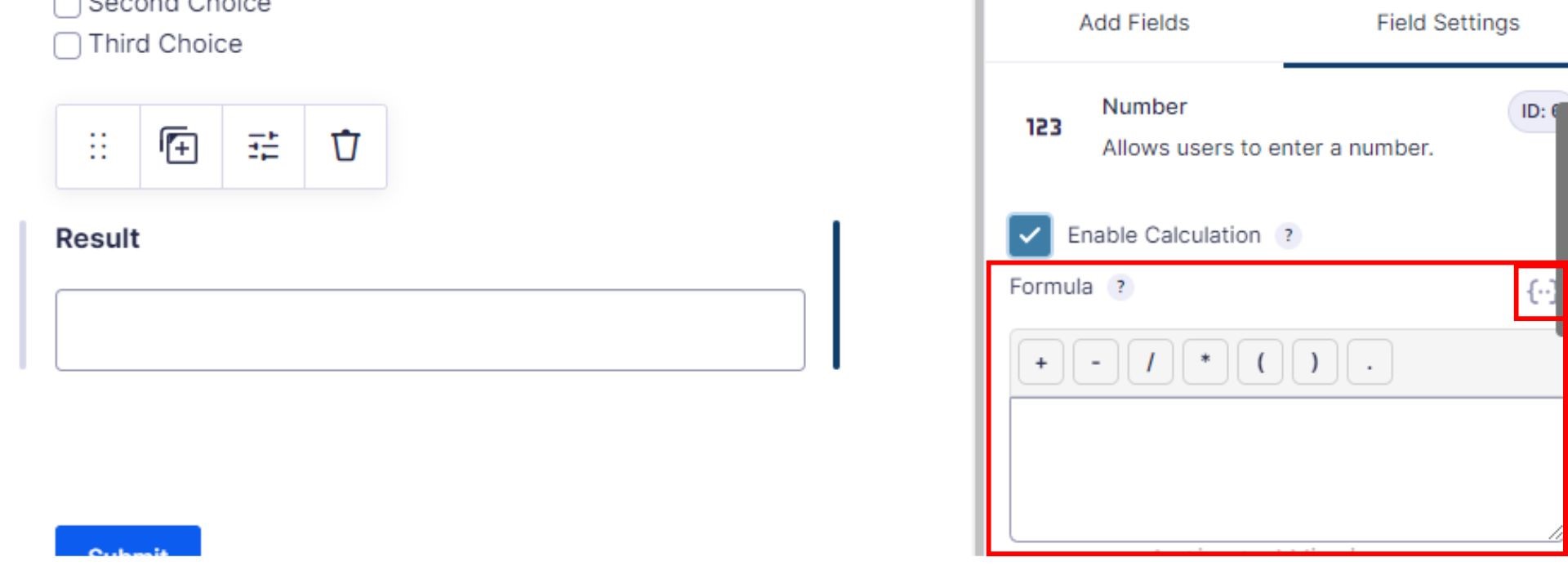

For this sample form with one checkbox field and three options in the field, this is the completed formula:
{First Choice:1.1:value}+{Second Choice:1.2:value}+{Third Choice:1.3:value}

Step 6: Once done, click Save Form
