How To Integrate Sendgrid with Lime Funnels as your SMTP Service
By default, all transactional emails are sent from [email protected]. Using the default email [email protected], means that emails will be sent to your customer's email address but they won’t be able to reply back to you, which is why we highly encourage you to set up your own SMTP.
By connecting your own custom SMTP, you can send transactional emails from your custom domain name.
For example, emails could be sent from [email protected] or [email protected], depending on what you set in the 'From Email' field.
Before proceeding, it's crucial to authenticate your Domain and Sender Identity. Please refer to the following SendGrid resources:
Once you’ve completed these steps, follow the instructions below to connect SendGrid to your Lime Funnels account.
Step 1: On your Lime Funnels dashboard, go to Settings > SMTP Settings > Select SendGrid as Mailer
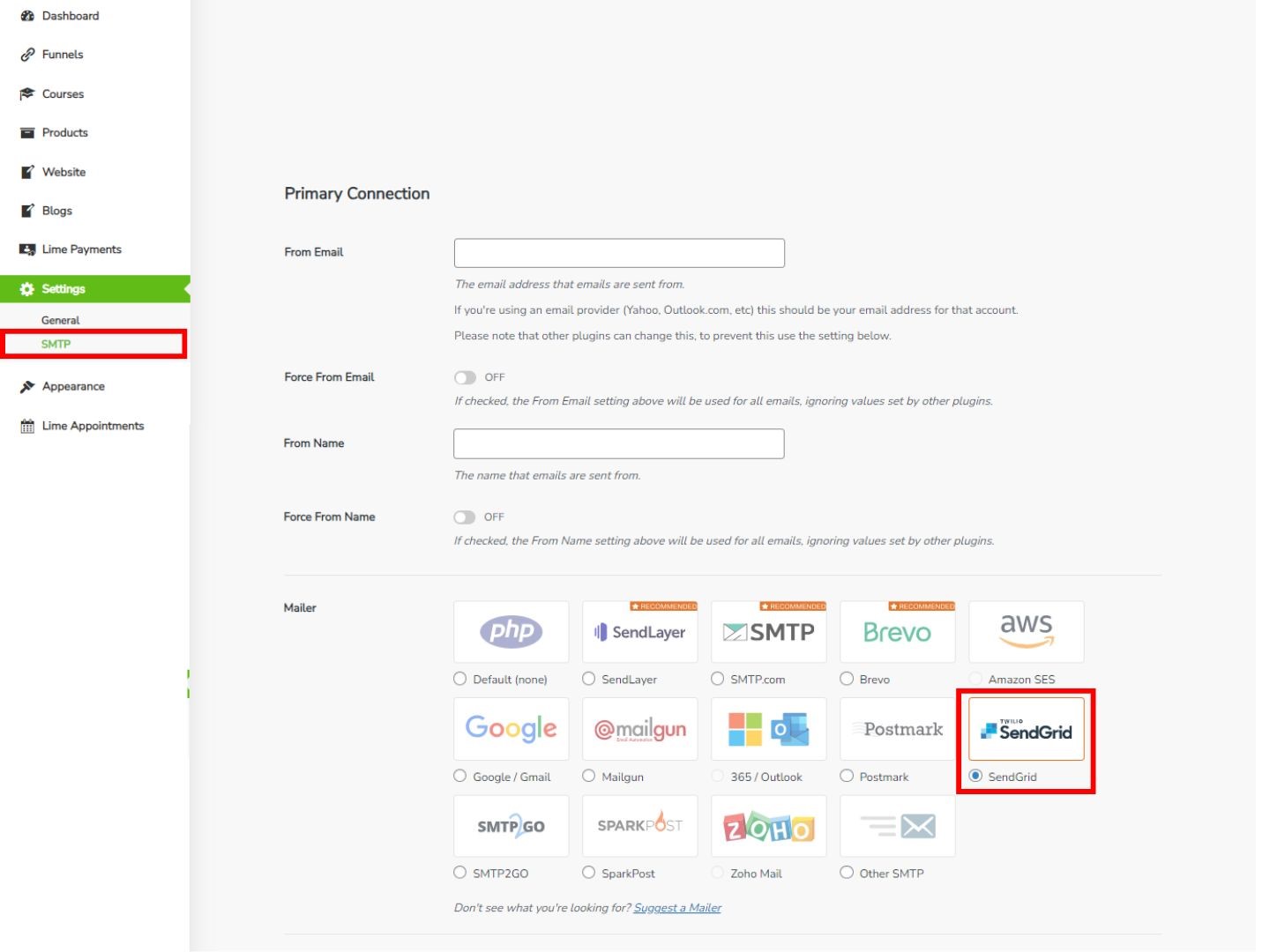
Login to your SendGrid account, go to Settings > API Keys, and select CREATE API KEY
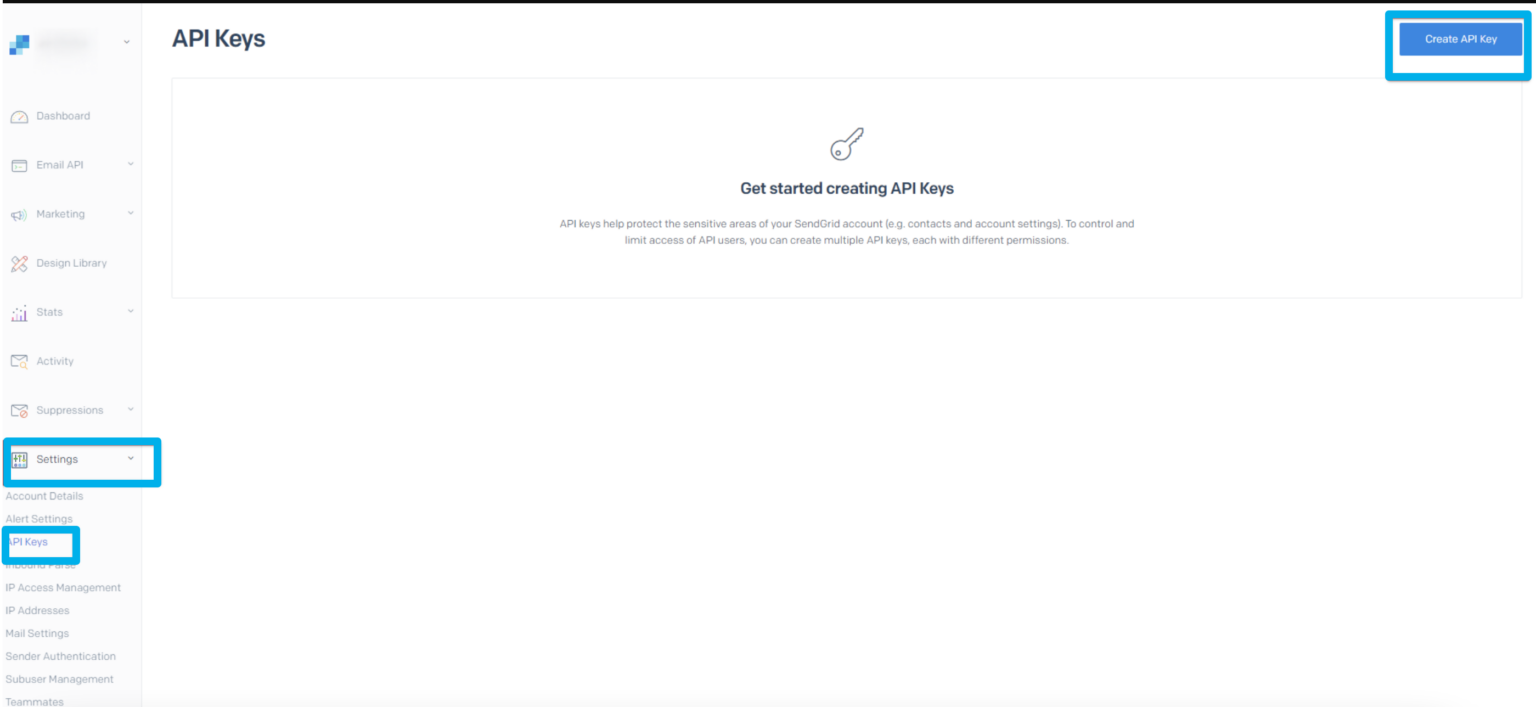

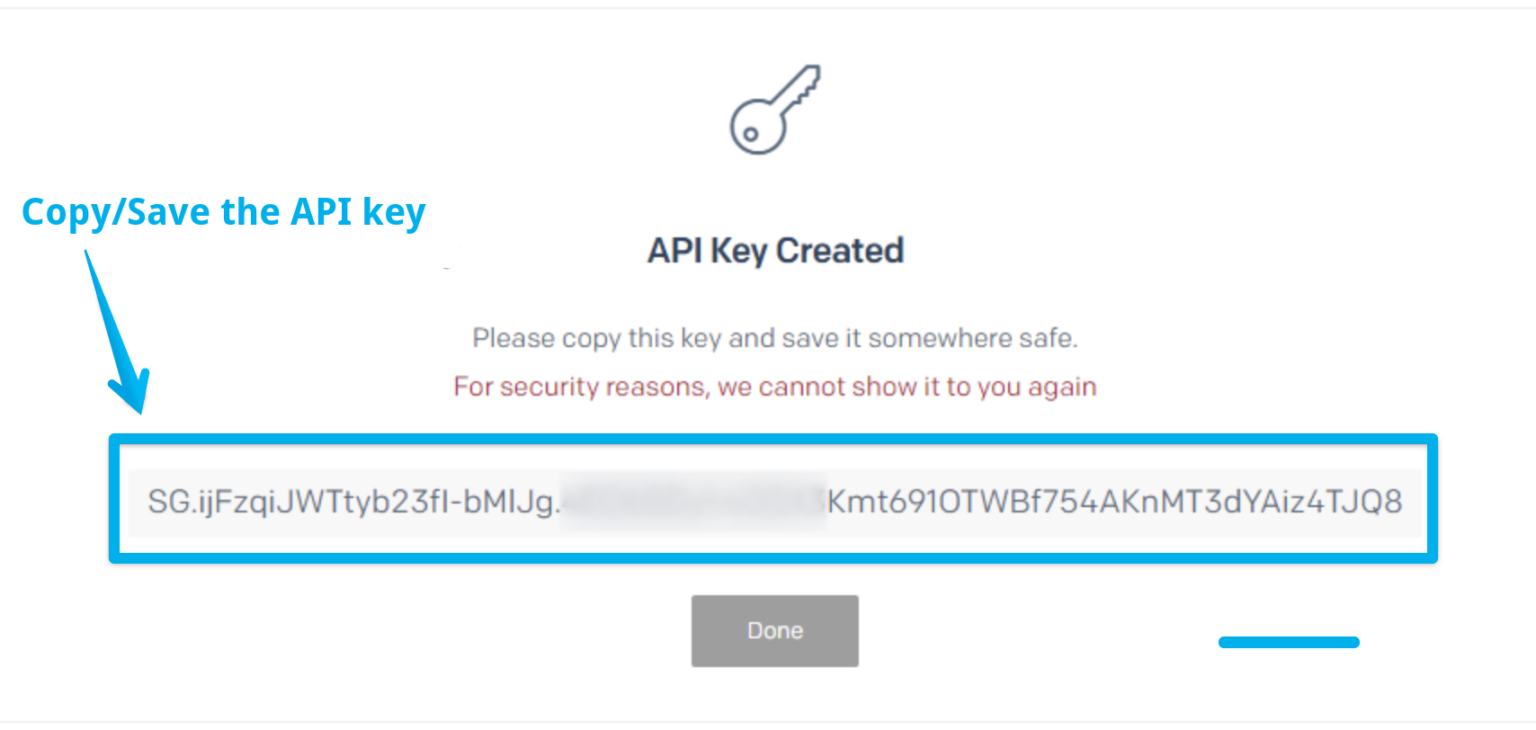
Note: Make sure to copy your API key and save it somewhere safe. For some security reasons, SendGrid won't show it to you again.
Step 4: Go back to your LimeFunnels SMTP settings and paste the SendGrid API Key into the API Key field.
Step 5: Sending Domain - Input the sending domain/subdomain you configured in your SendGrid dashboard
Once done, click Save Settings and you're good to go!
