Syncing Lime Appointment Type To Google Calendar
Syncing your Lime Appointment Type with Google Calendar ensures that all your appointments are seamlessly integrated into your calendar. This helps you stay organized, avoid conflicts, and manage your time more efficiently.
Follow the steps below to connect your Lime Appointment Type to your Google Calendar and start syncing new appointments effortlessly.
Step 1: Select your Lime Appointment Types > Google Calendar tab.
Step 2: Inside the Google Calendar settings tab, you’ll see the option to sync appointments or check for conflicts in your Google Calendar.
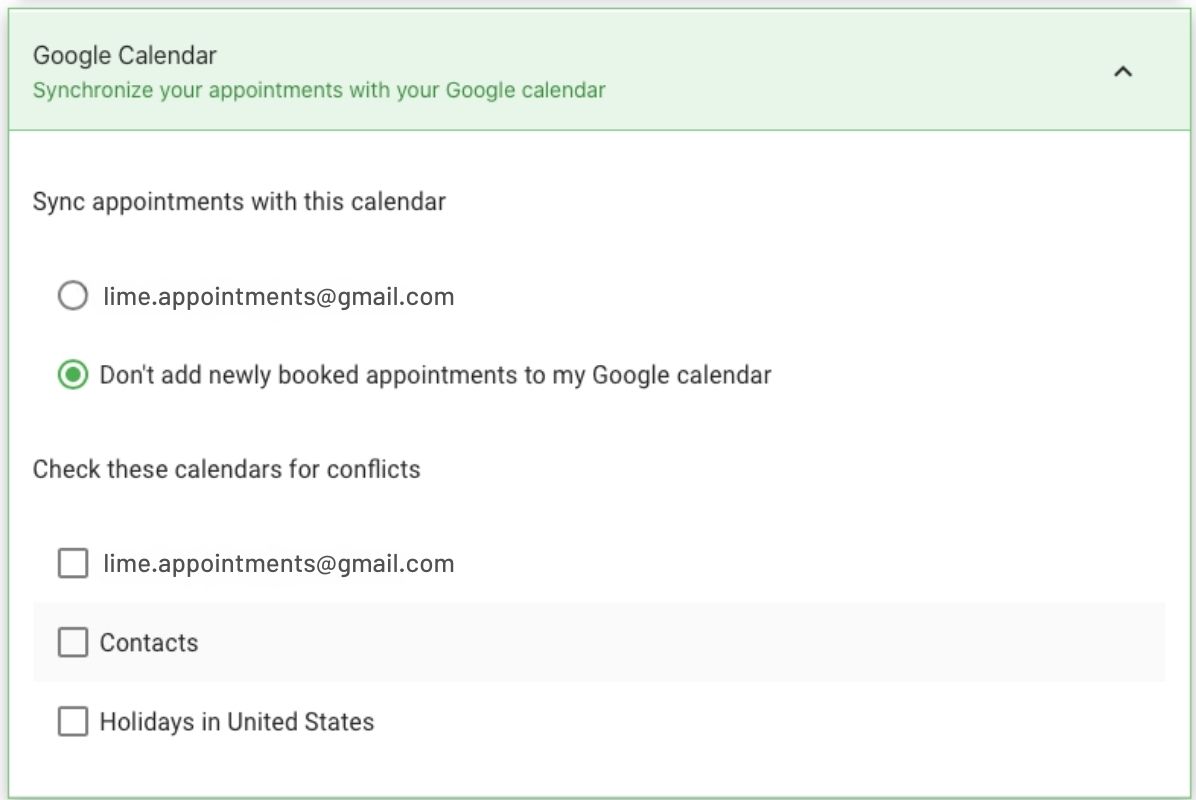
Choose a calendar from the list to add newly booked appointments to it. Only one calendar is necessary for syncing appointments.
Your Booking Calendar will add your new appointments for that Lime Appointment Type to Google Calendar moving forward.
Note: Previously booked appointments for that Lime Appointment Type will not sync to your Google Calendar.
