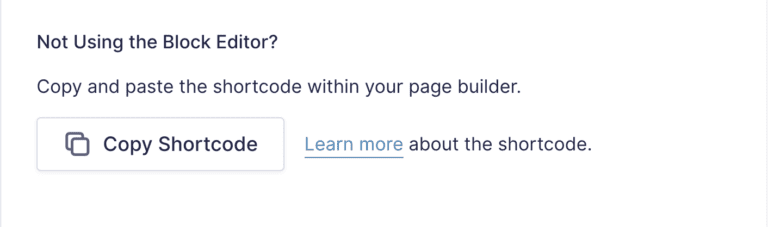How To Add Your Lime Form To Your Funnel
Accessing the Embed Form flyout
The top bar of the Form Editor has a new button “Embed” which loads the Embed Form flyout.
Clicking the Embed button will load the new Embed Form flyout
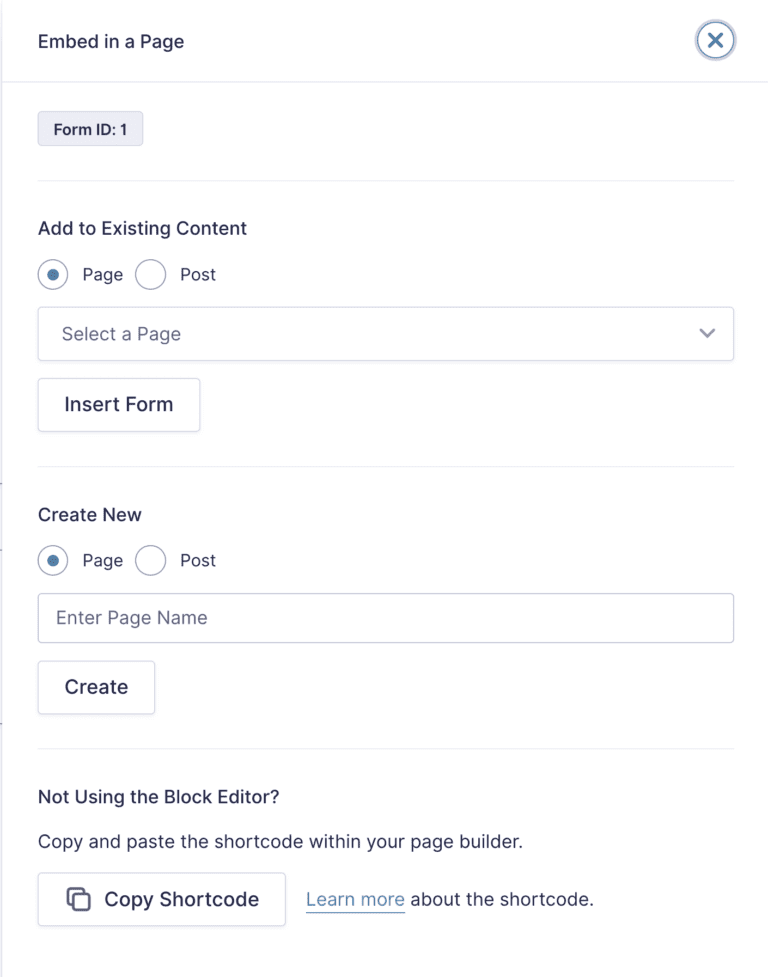
Embed Form Settings
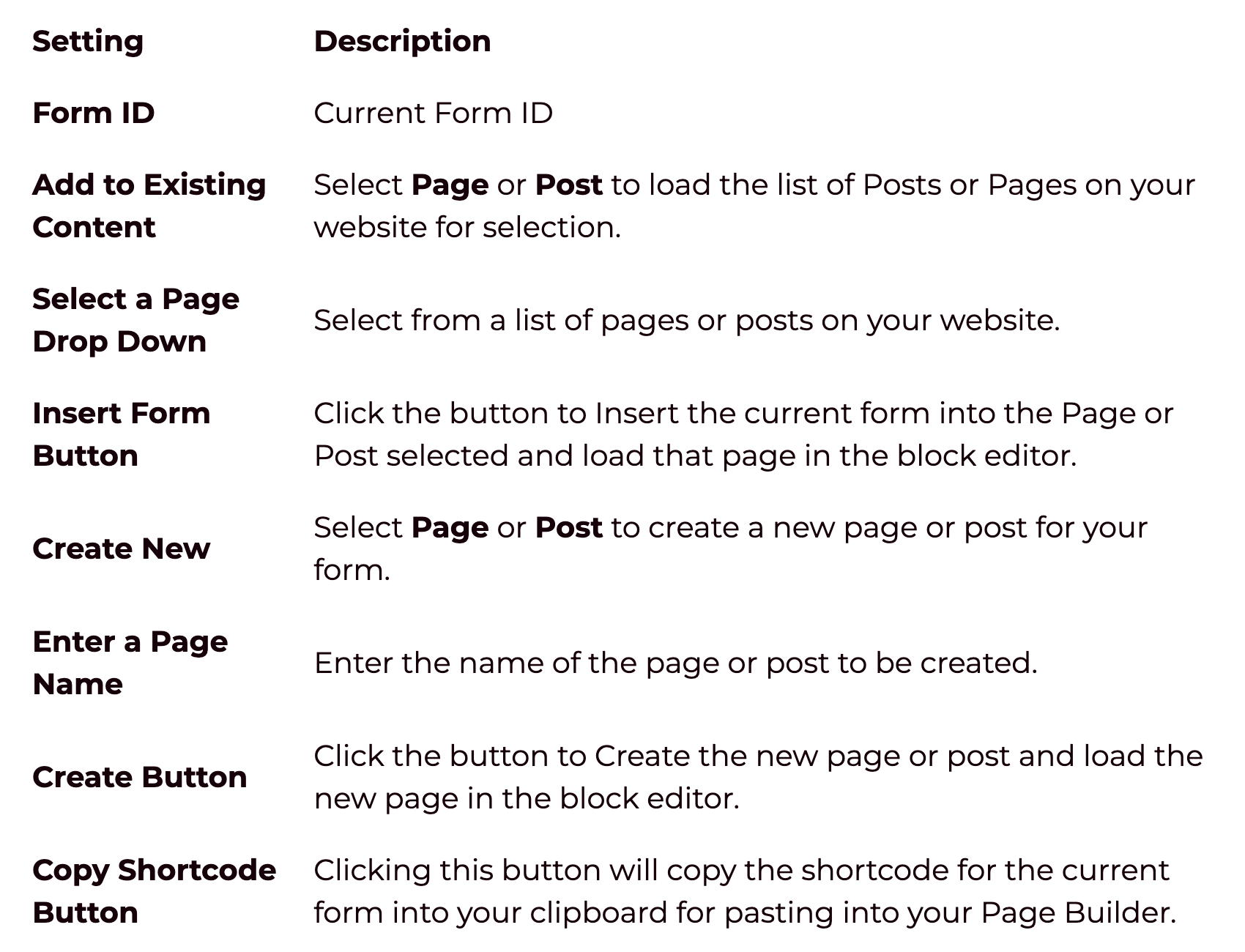
How to embed a Form in a New page or post
1. Select Embed from the top bar. The Embed Form flyout will load.
2. Select Page (or Post) under Create New.
3. Enter the Page Name (or Post Name) in the input field.
4. Click the Create button.
5. New page will be created and your form will be embedded.
6. From here you can modify Block settings for the form and publish the page.
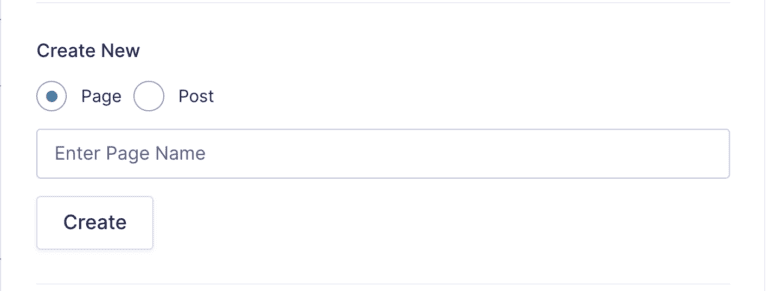
How to Embed a form in an Existing page or post
1. Select Embed from the top bar of the Form editor. The Embed Form flyout will load.
2. Select Page (or Post) under Add to Existing Content
3. Select a Page from the list of pages on your website.
4. Click the 'How to Embed a form in an Existing page' or post button.
5. Your page will be loaded and the Forms block will be highlighted under Embeds.
6. Click the Form Block to embed your Form into the existing page or drag and drop the block into your existing content.
7. From here you can modify Block settings for the form and Update the page to publish your form.
How to Copy a Shortcode with the Embed Form flyout
1. Select Embed from the top bar of the form editor. The Embed Form flyout will load.
2. Under “Not Using the Block Editor”, click the Copy Shortcode button.
3. The shortcode for your form will copied to the clipboard so you can paste it into your page builder.