How To Integrate Auto-Responder To Lime Funnels
In this example, we're using Aweber as an example as an Auto-responder. AWeber is one of the fully supported Email Marketing of Lime Funnels. You can build your capture leads using Lime Funnels' Subscription form or Checkout form and you can integrate auto-responders to send email confirmation/follow-up emails.
We highly recommend using this email service for your automation needs—it's the same one we personally rely on for seamless and efficient communication.
Grab it HERE
Below are the steps on how you can integrate Auto-responders on Lime Funnels.
Integrating Auto-responders to your Subscription form
Important Note: We recommend using only one Subscription form per page.
1) From the Lime Funnels Dashboard click Funnels and then select the Funnel you'd like to work on.
2) From the Funnel Flow Tab click to edit the Funnel Step you'd like to add the autoresponder to
The funnel flow tab shows all the current funnel steps of your funnel. You can either create a new step or use an existing step.

3) Edit your Opt-in Settings (or add a new Opt-in Module)
Mouse over your Opt-in Module (or add a new Opt-in Module) and then select "Subscribe Form Settings"
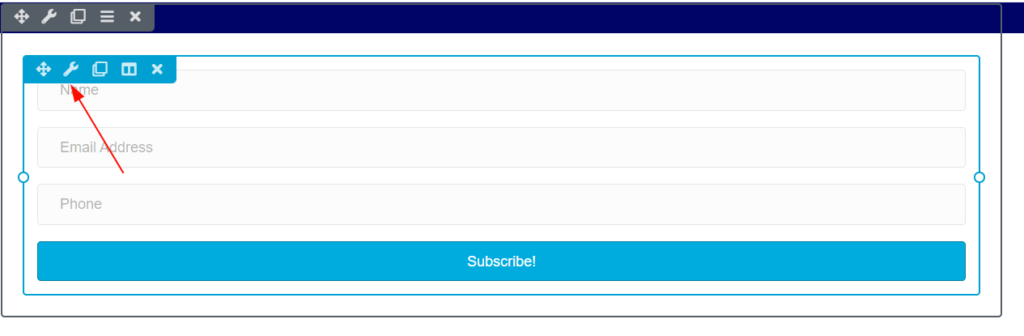
4) Select the service you'd like to use
From the drop-down you'll need to select your autoresponder service, the account drop-down will also allow you to add a new account or use an existing account if you already have an account setup.

5) Fill out the service details provided by your autoresponder and click connect. You'll now need to provide your autoresponder details to allow us to link to them.
Account Name
This can be any name you can easily identify (important if you have multiple accounts using the same autoresponder)
Authorization Code
You need to register your Site to Auto-responder to get an authorization code. Click on "Register Now" to get this code.

6) You need to log in to your Auto-responder account to get the authorization code. (We're using Aweber as an example)
It will say BeaverBuilder that's normal.

Once you logged in to your Auto-responders account and press "Allow Access" you will be redirected to your authorization code. You just need to copy the code and paste it on your Lime Funnels Opt-in module.
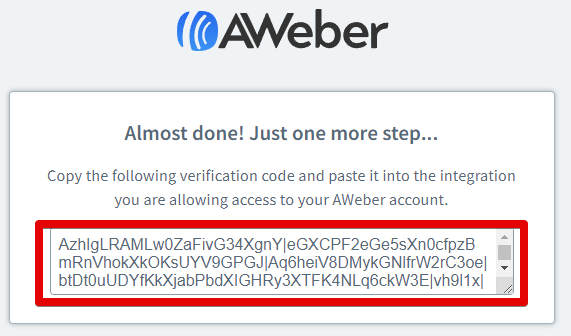
7) Fill out the information (see step 5) and click "Connect".
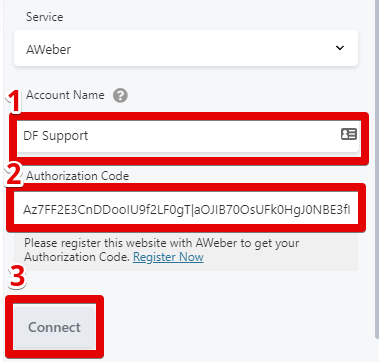
8) Once connected it should look like the image below.
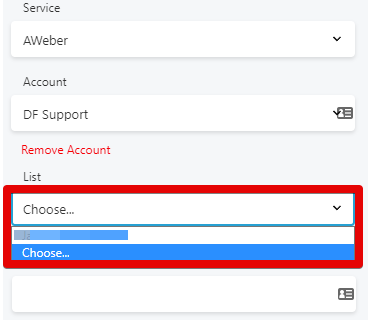
You will be then asked to select a list from your Auto-responder. If you haven't set up a list you can modify it on Auto-responders Dashboard > List Options > Basic Settings. See the image below.
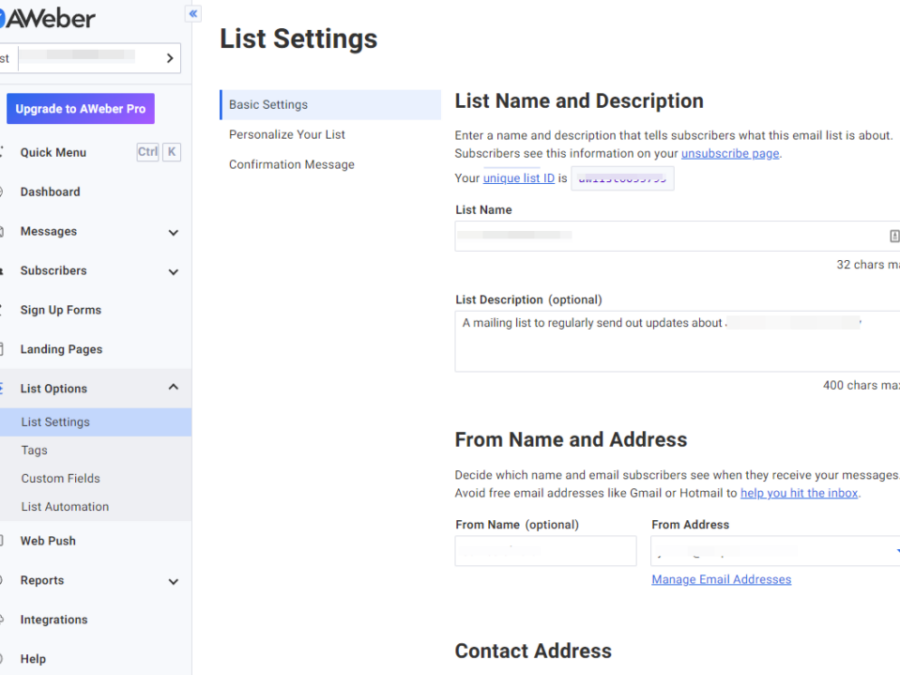
These are options that you'll set up so that any leads being placed into your autoresponder are set into the right section with the right tags to send out emails.
Click Save once you are done and your autoresponder is now set up, each of your leads will now send over to your autoresponder.
Learn how to quickly integrate your email autoresponder in Lime Funnels by simply placing an Optin form on your page.
**The provided links include referral links and are eligible for commissions
